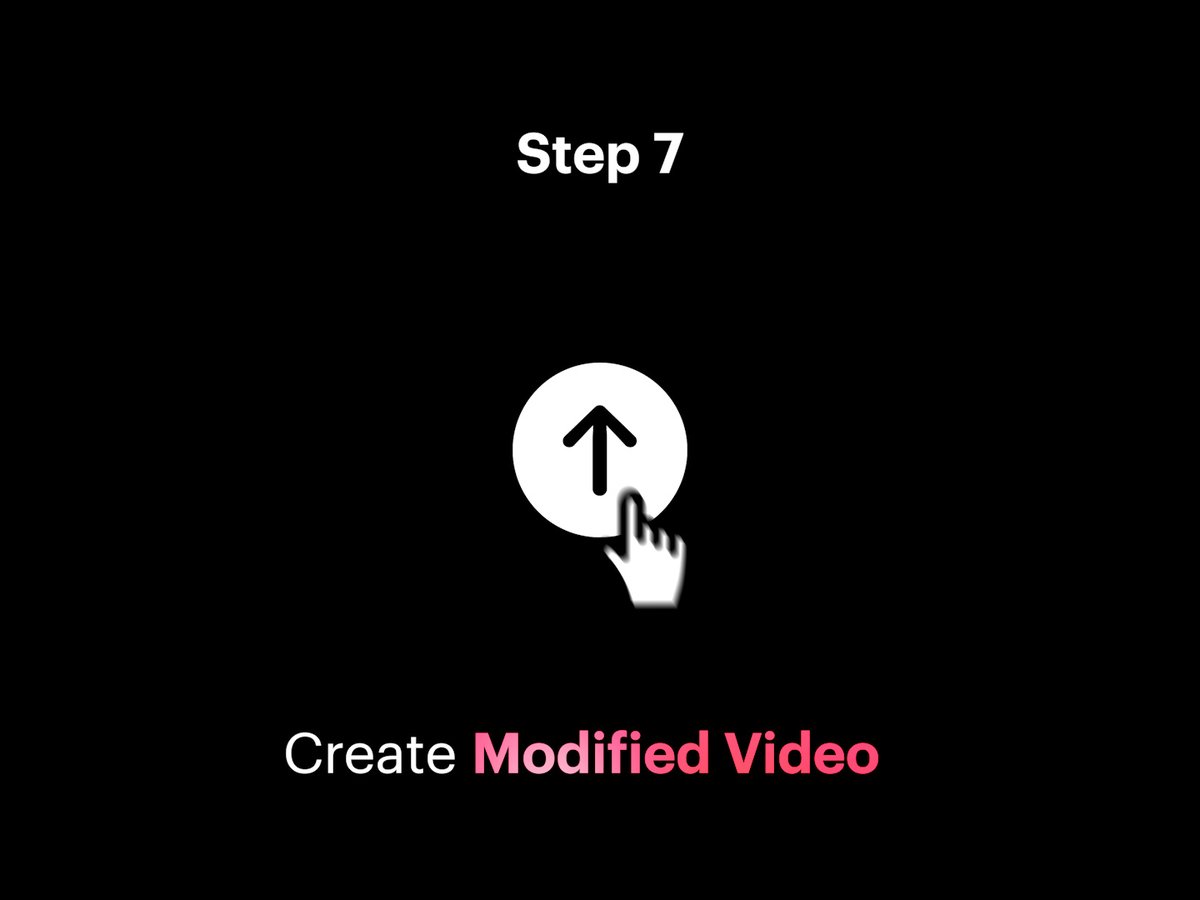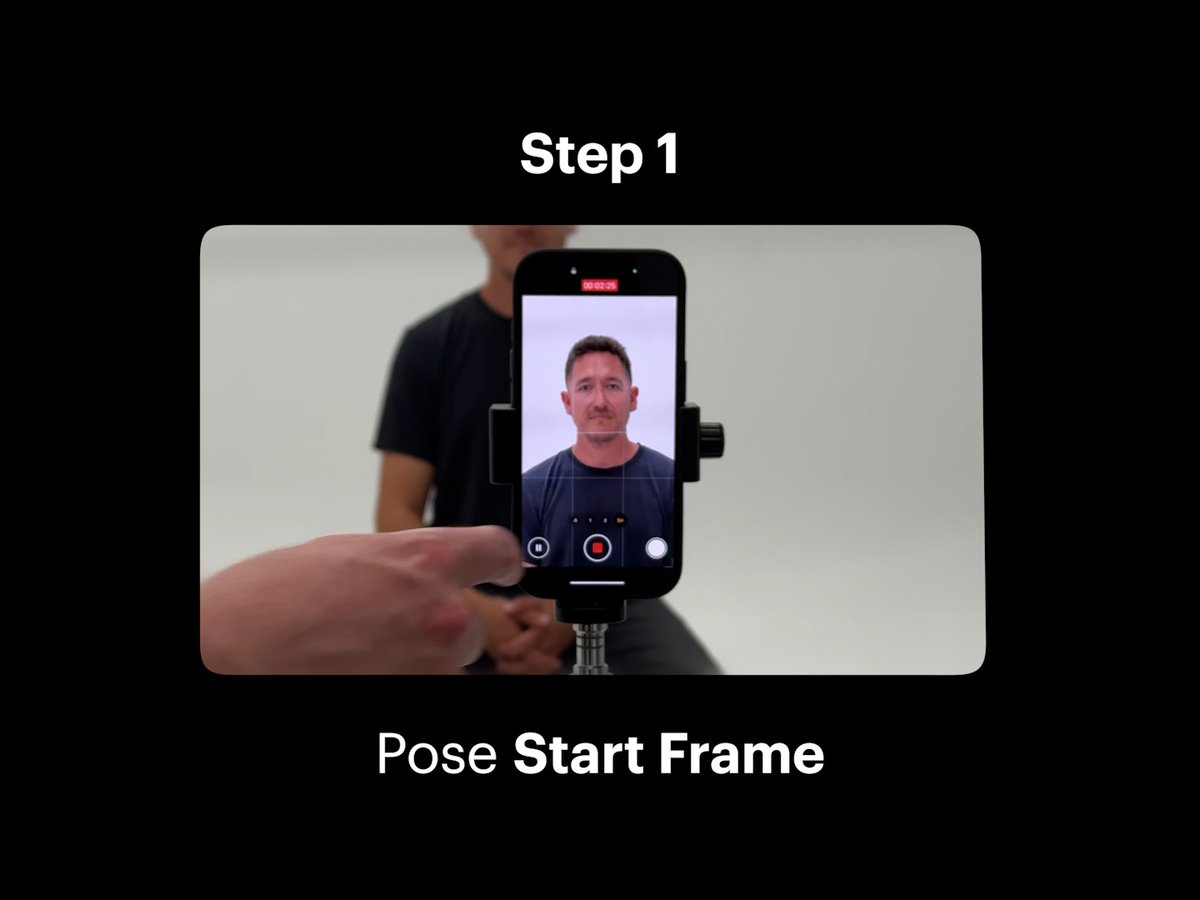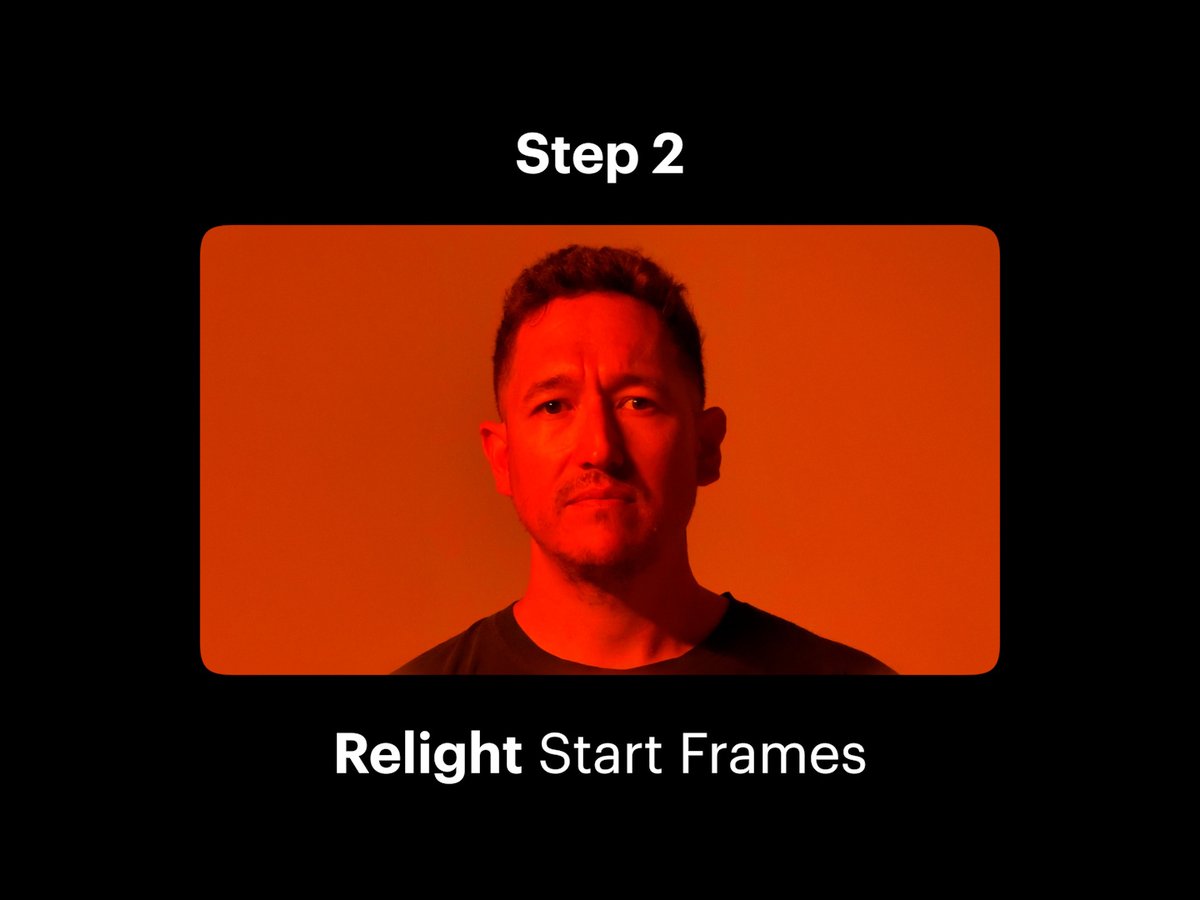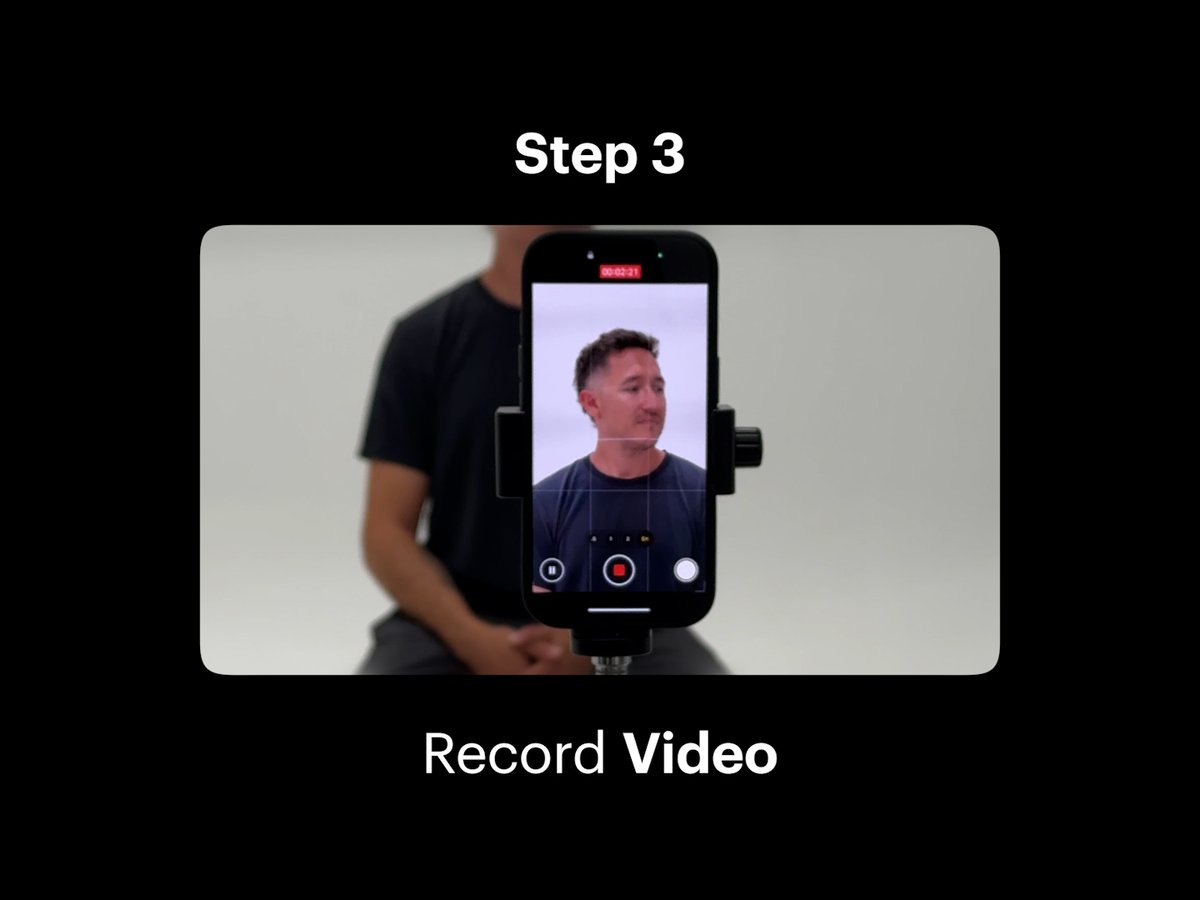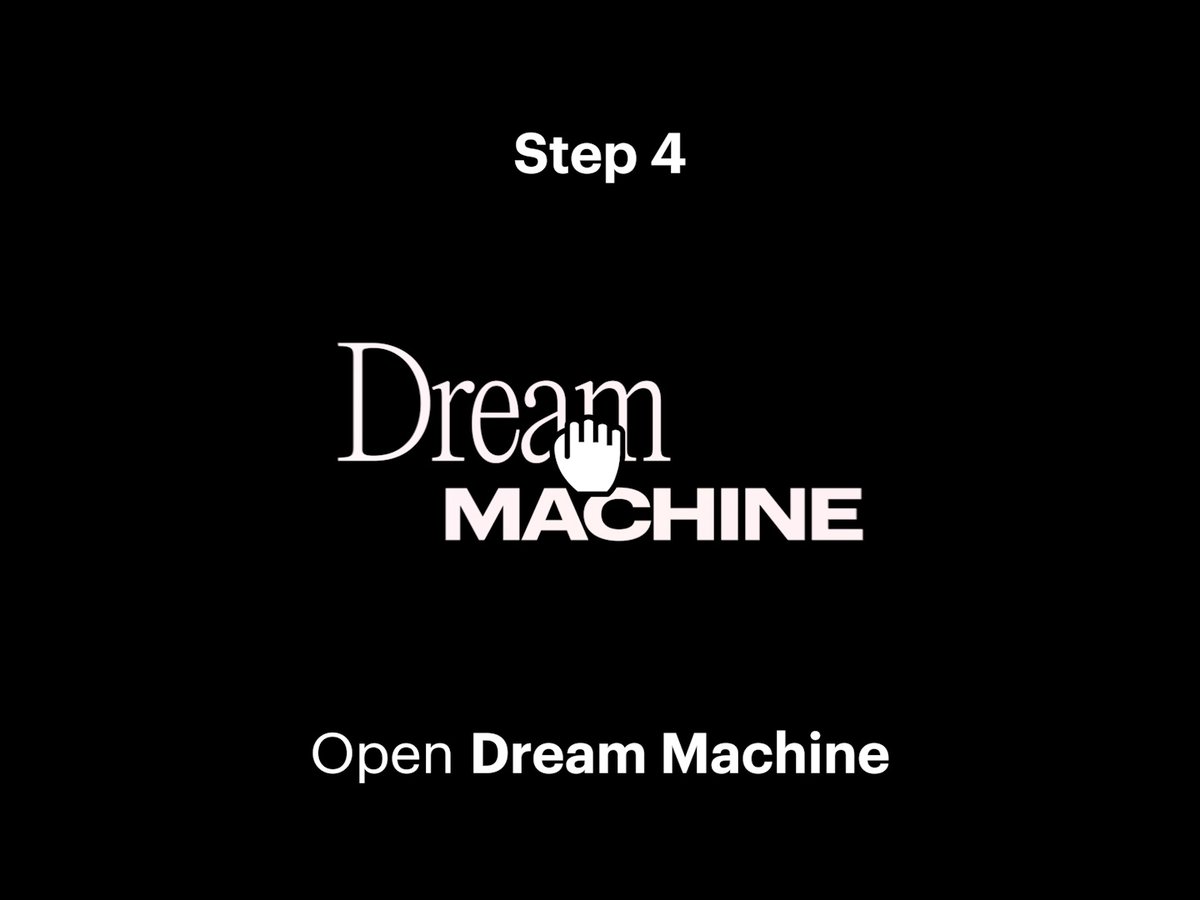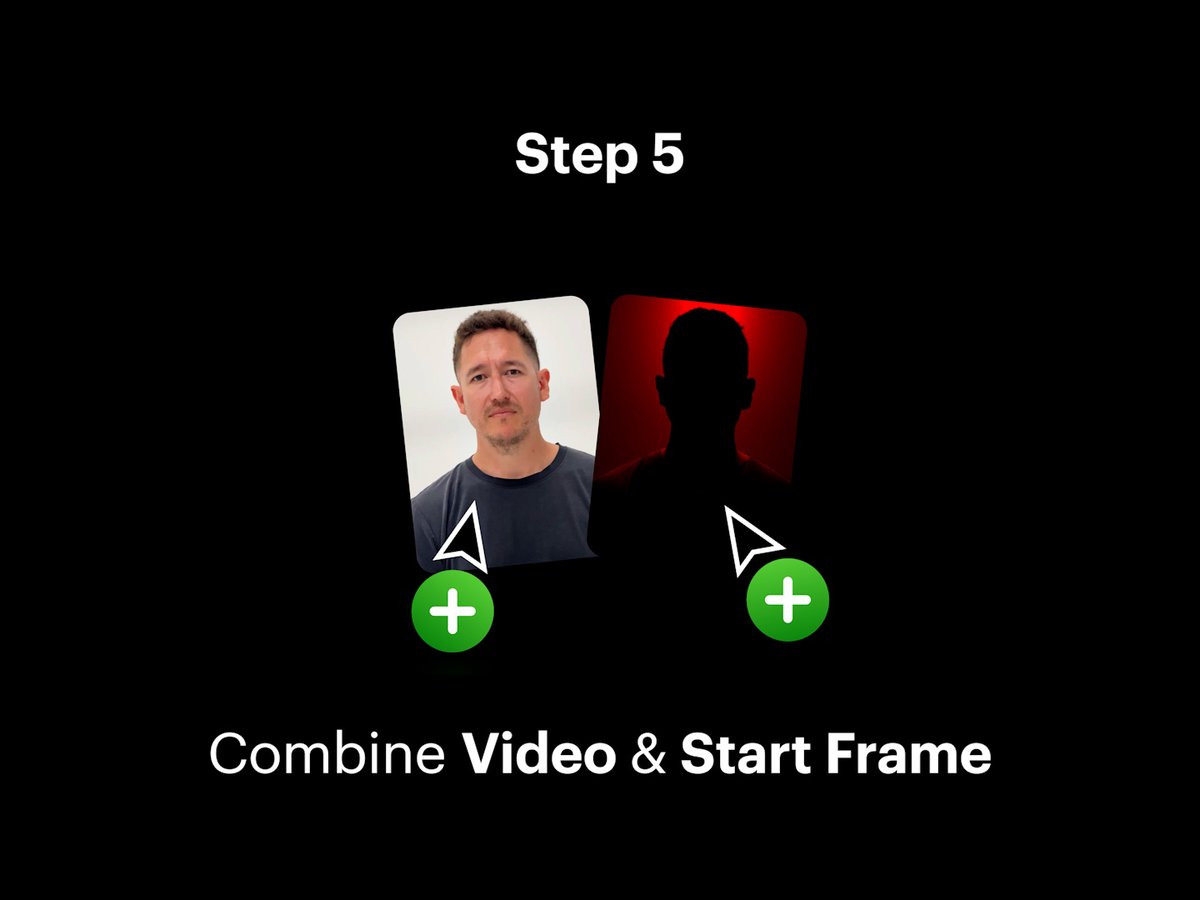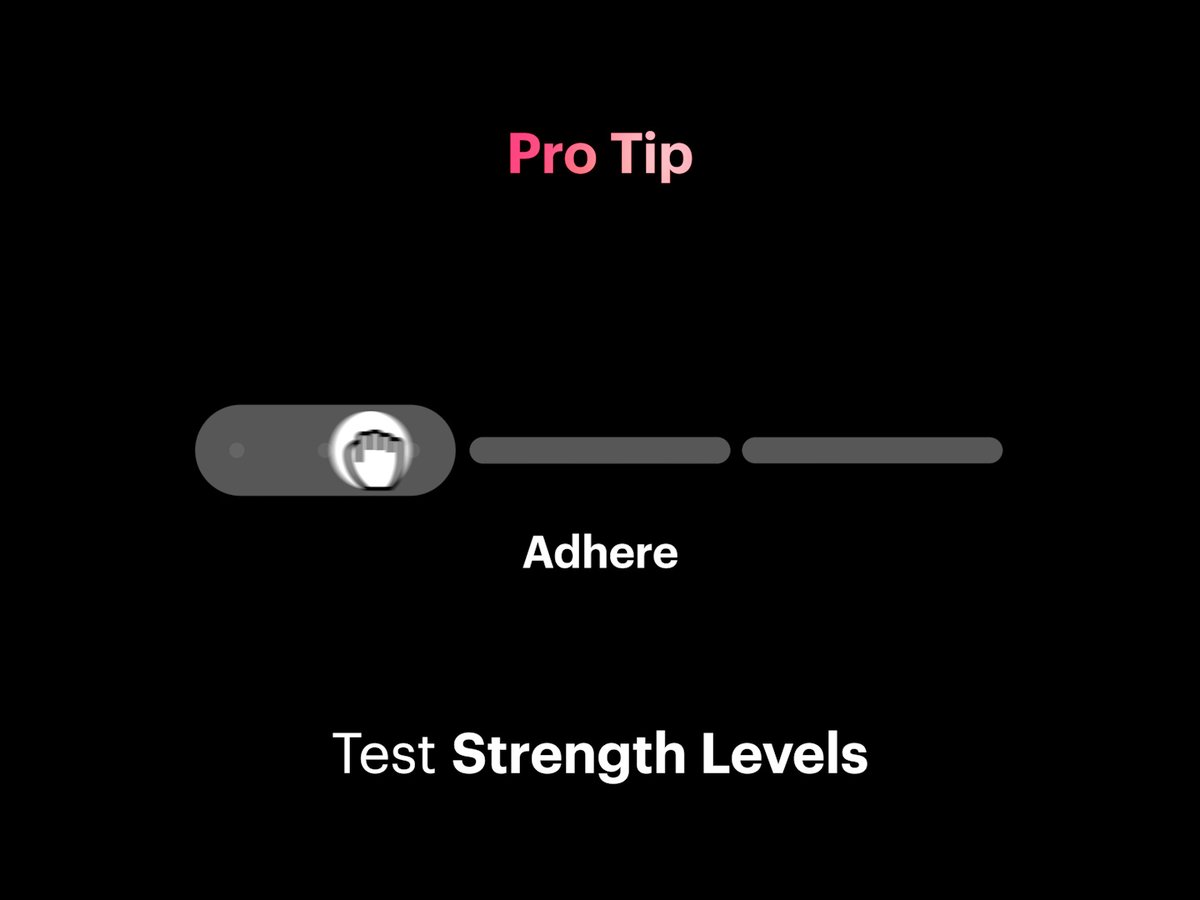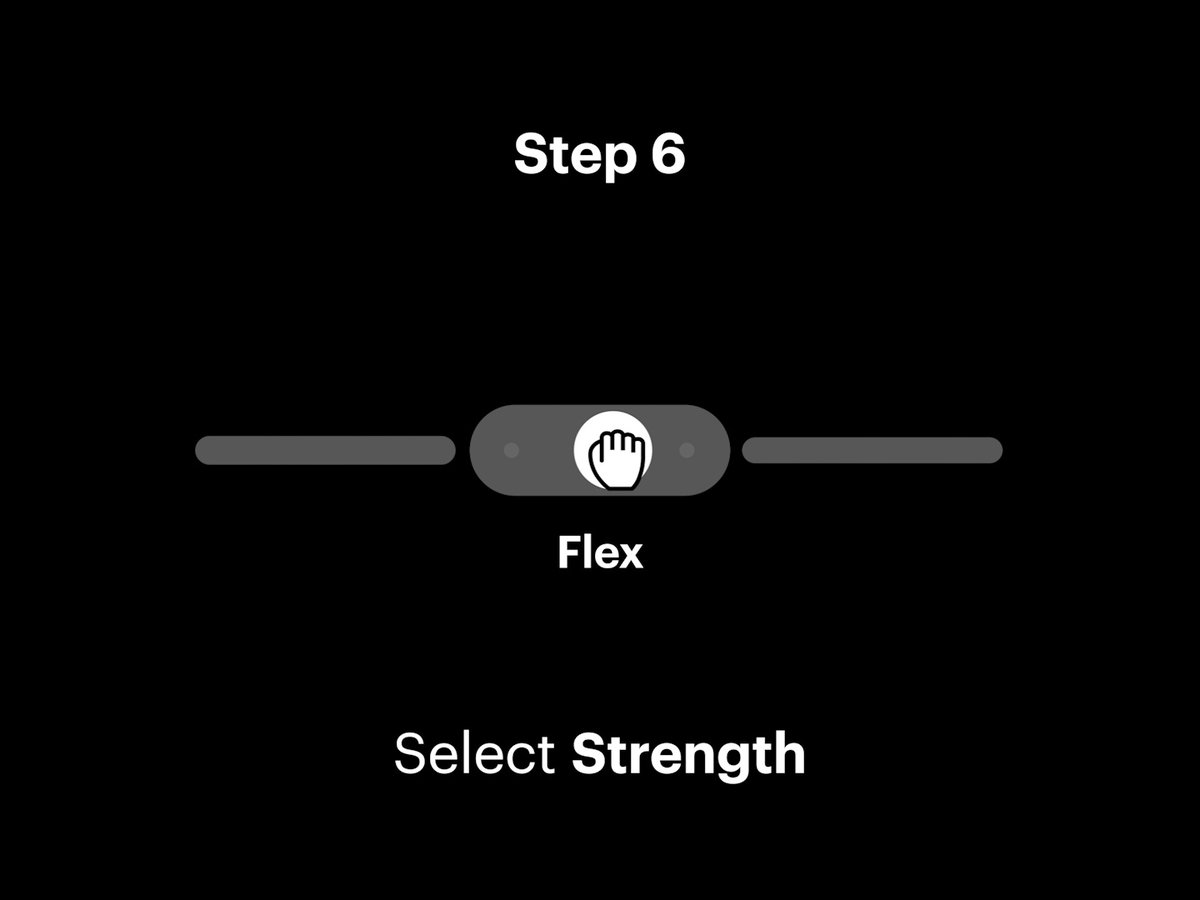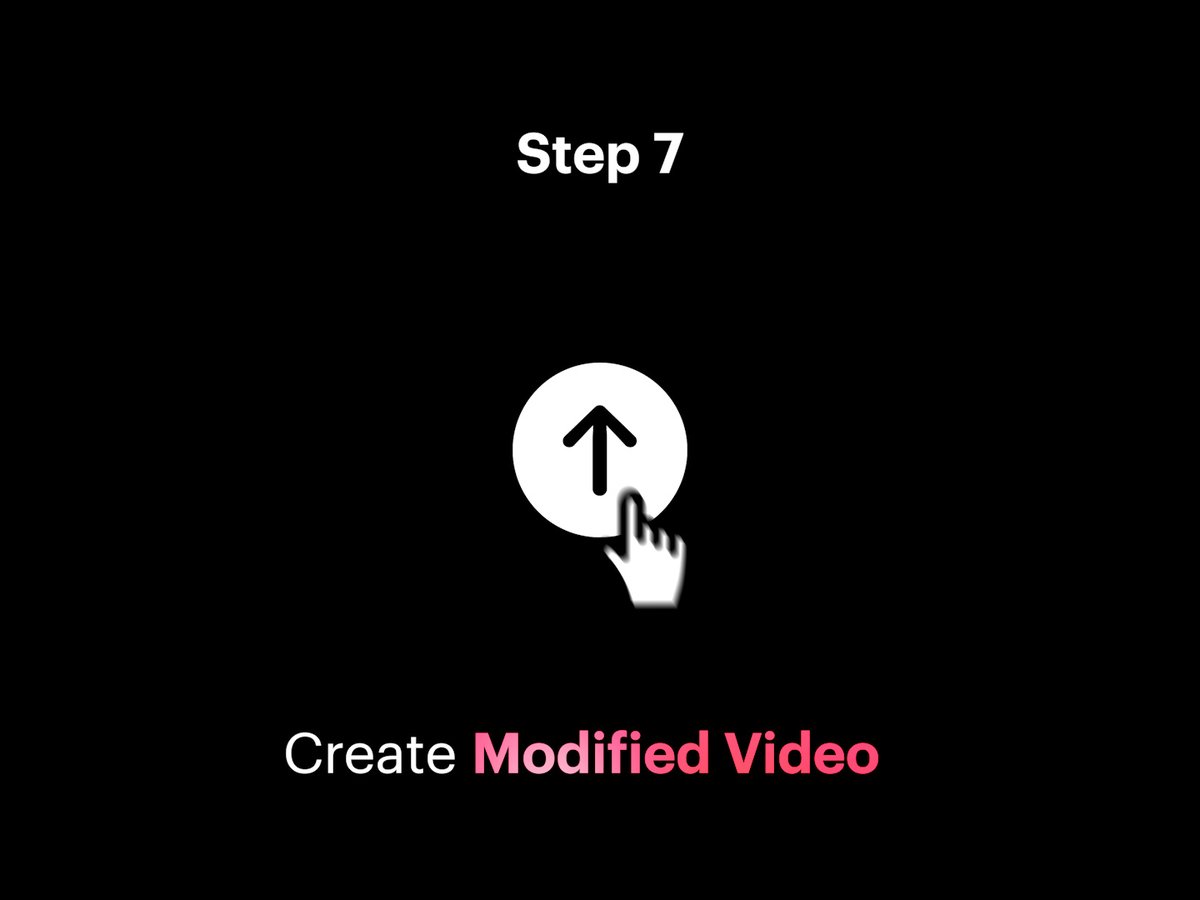Virtual Relighting with Modify Video
Apply any lighting configurations to any video with #Ray2 Modify Video. https://t.co/54qwG6qeHW
Step 1: Setup a static shot of a subject and hold still. https://t.co/4U6c1n7c40
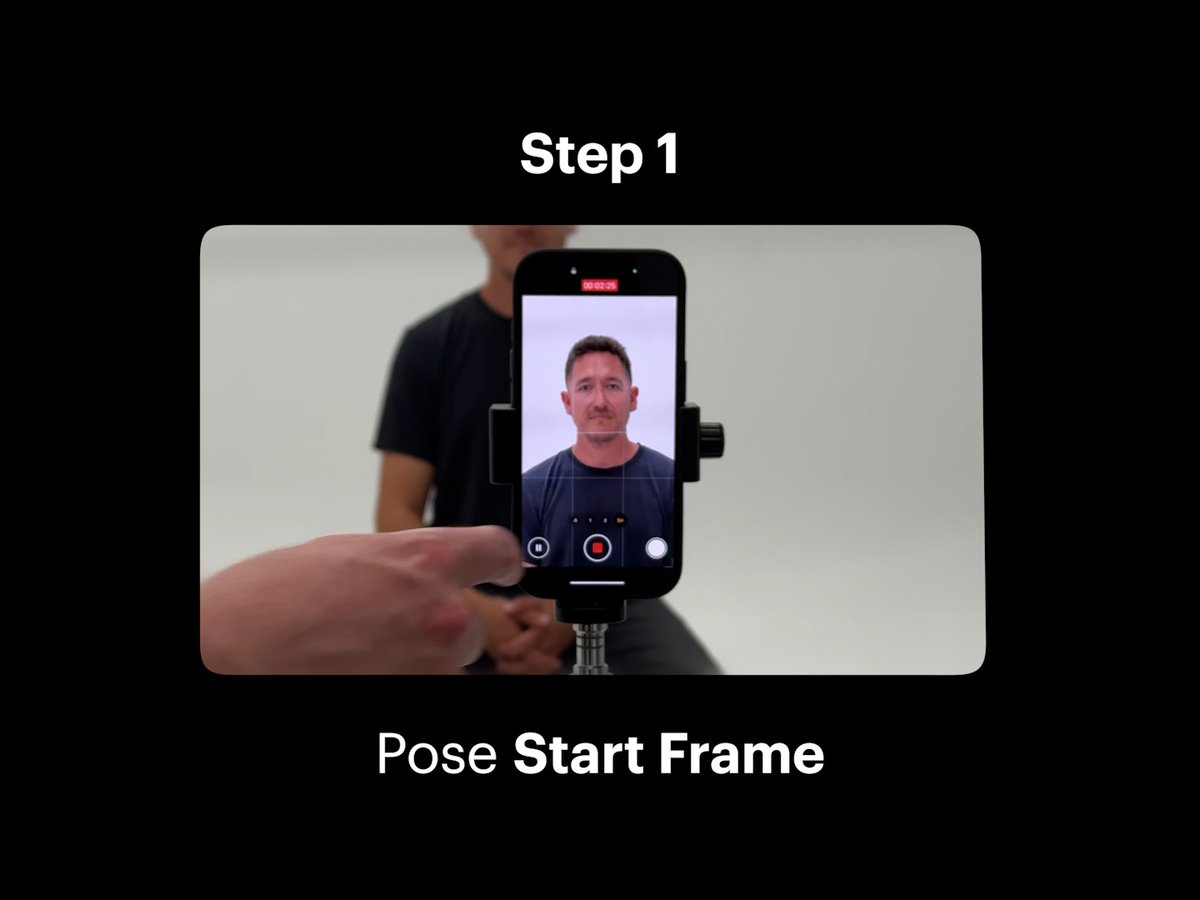
Step 2: While holding the pose, capture various Start Frames with different lighting configurations. https://t.co/iDSGUM1T6S
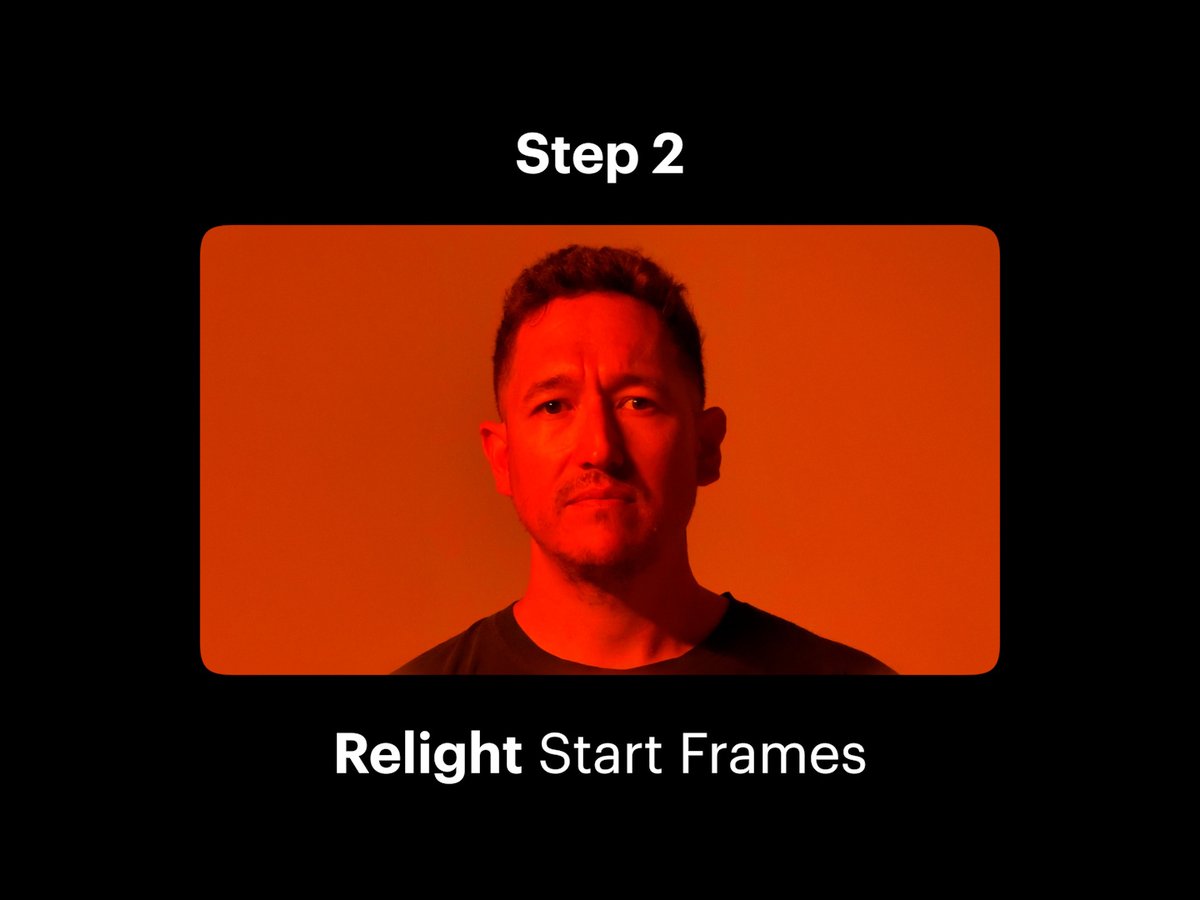
Step 3: Record a video of the subject starting in their pose, then moving freely or looking around in the scene. https://t.co/z4J5u7SPAA
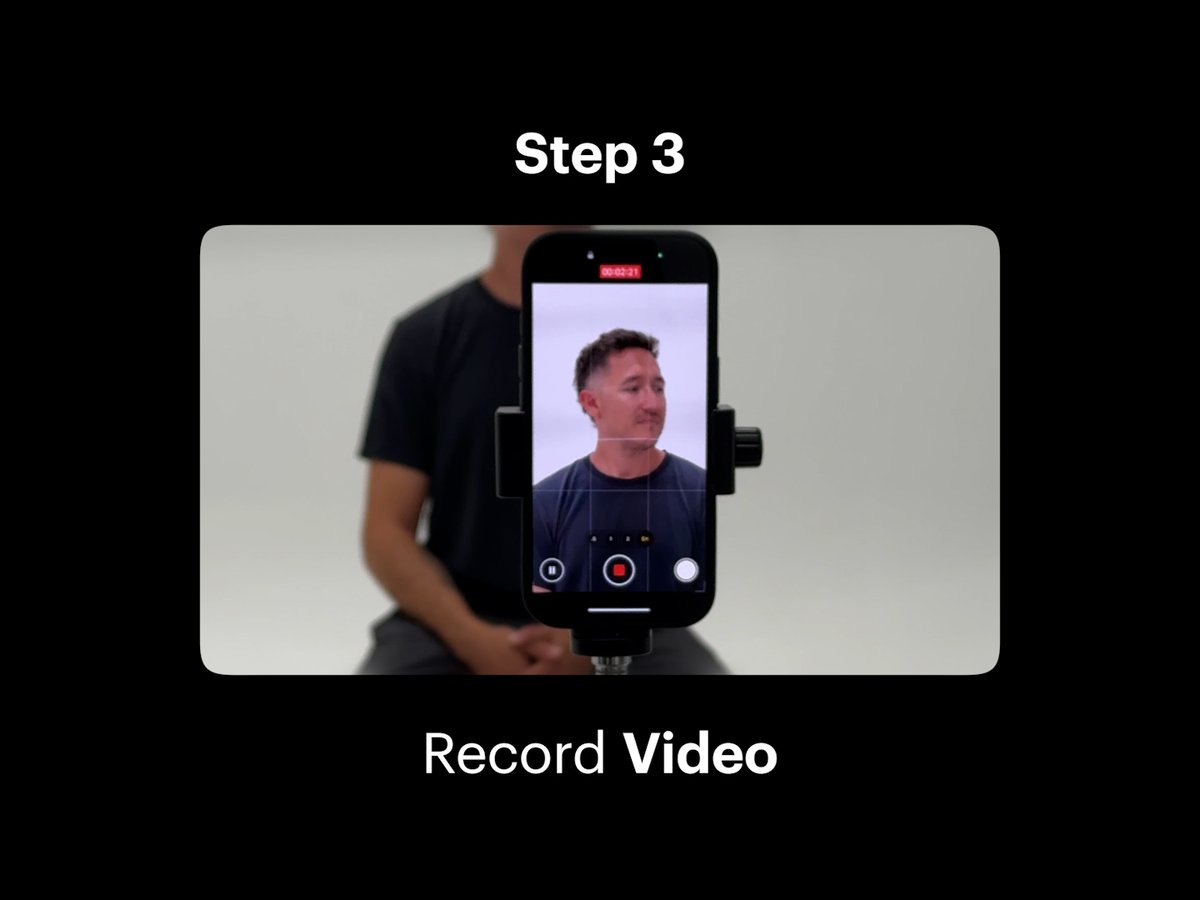
Step 4: Open Dream Machine and create a new Board. https://t.co/LR6MAOJAV4
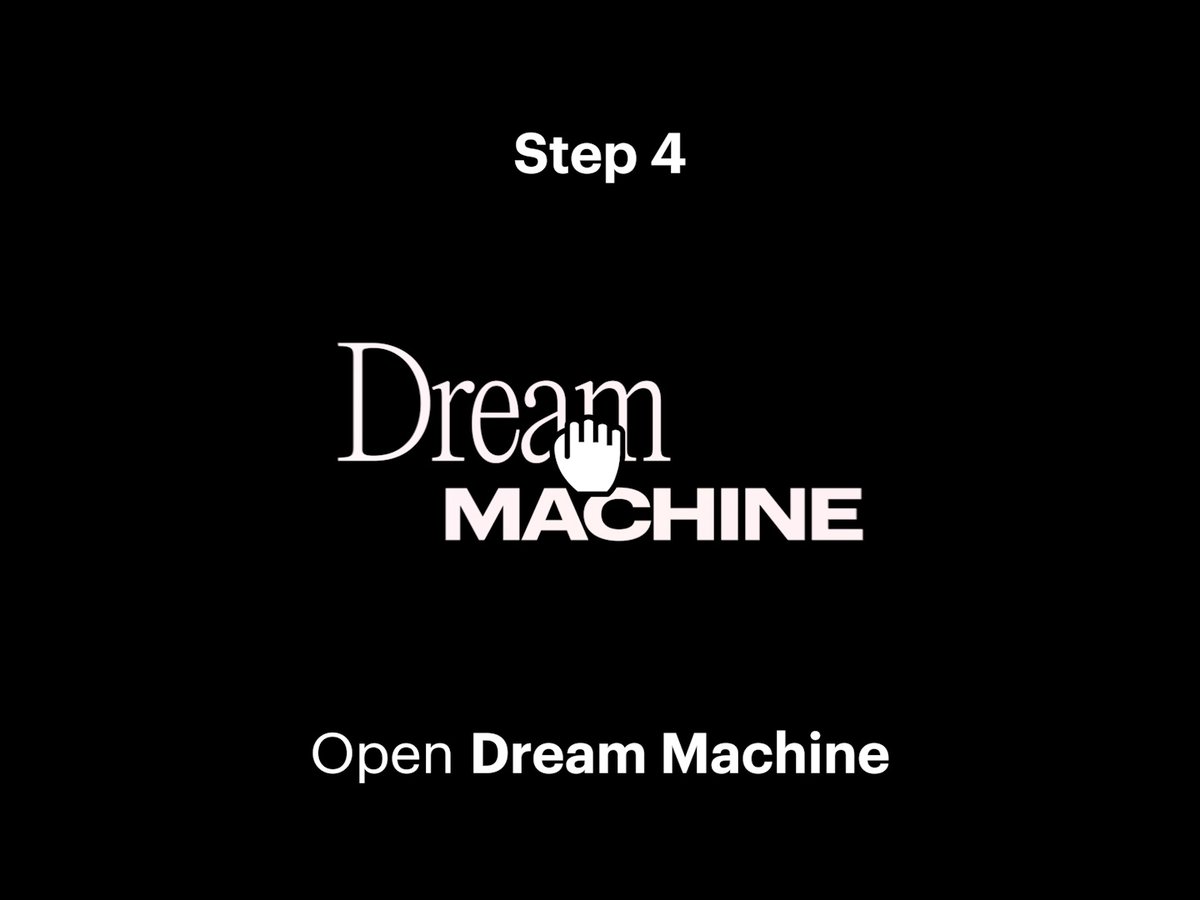
Step 5: Select the Modify option in composer settings. Then import your captured video onto the blank Video Card in the composer. Import your Start Frame onto the Start Frame Card next to your original video. https://t.co/MBEWqzyyb9
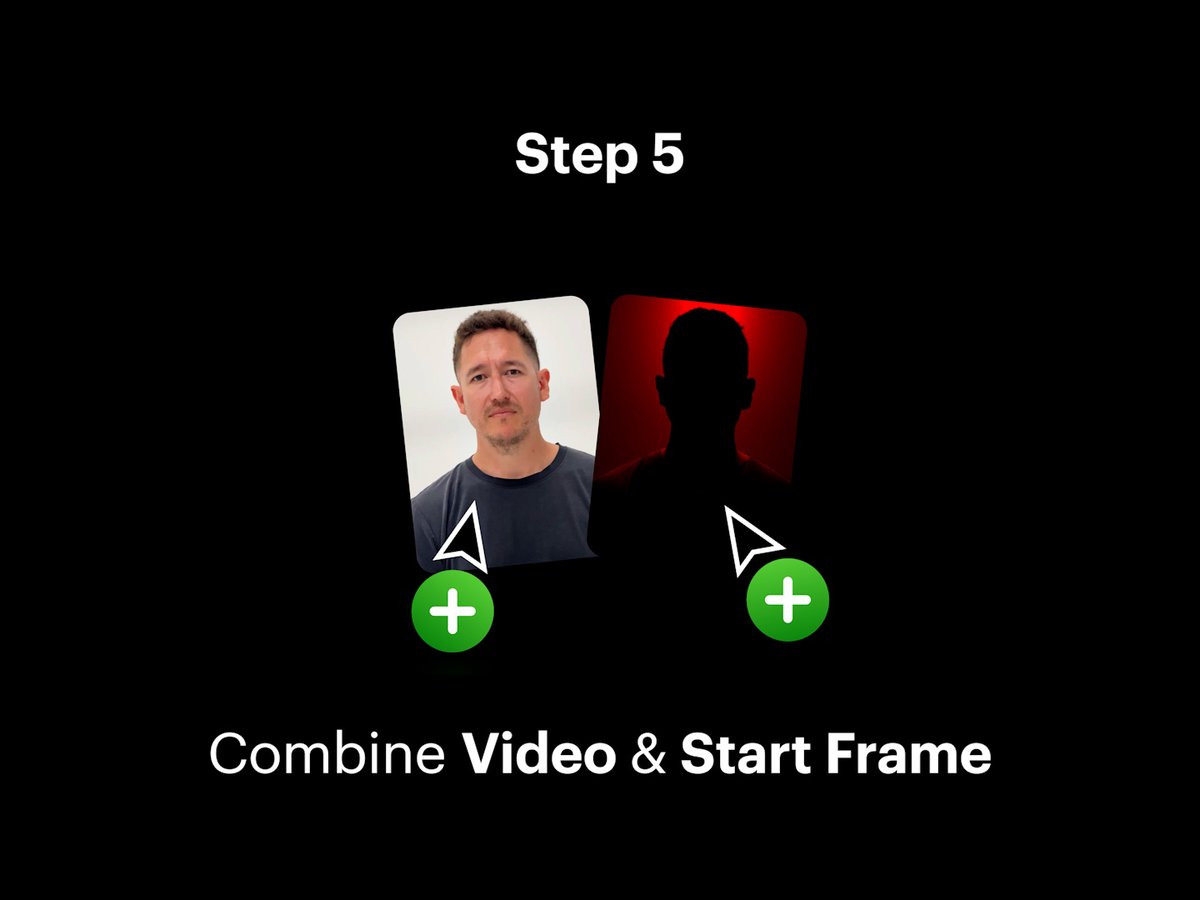
Pro Tip: Adjust Strength to select an intensity level. Dial it low to preserve detail. Turn it up to dream bigger. https://t.co/vcOH5OsxK1
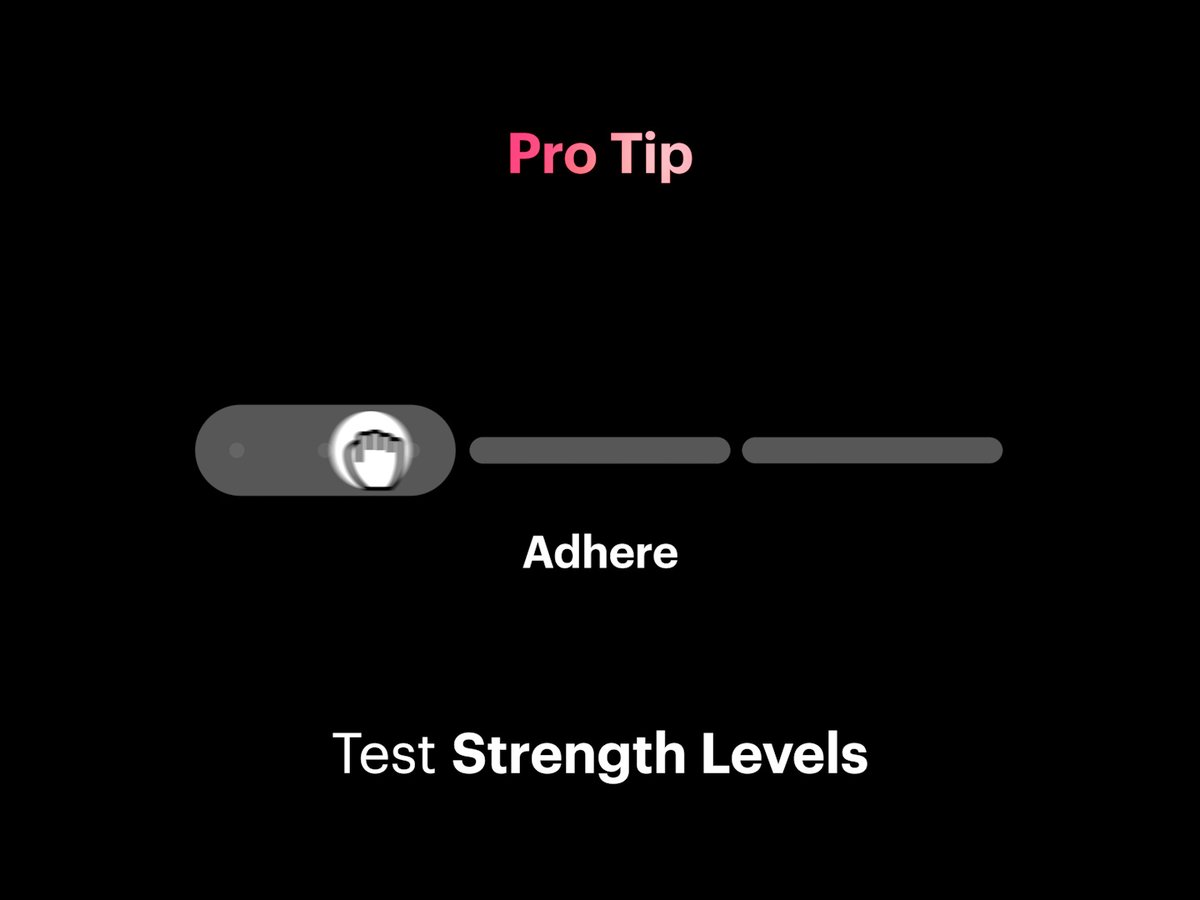
Step 6: Select and lock in your preferred Strength level. Flex 2 and 3 were used for subtle light changes. Reimagine 1 was used for more aggressive light changes. https://t.co/W4FZJS5UeD
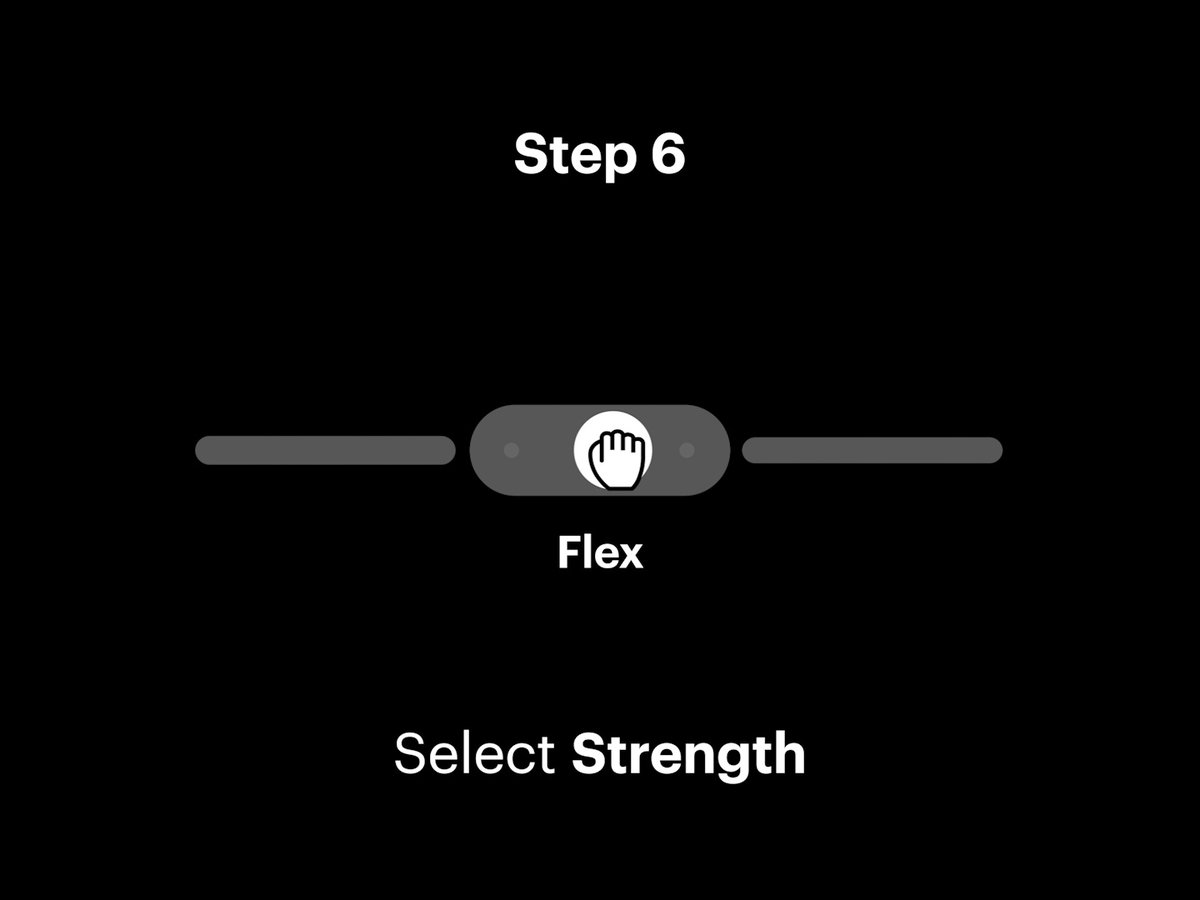
Step 7: Tap the Create button in the composer to make your virtual relighting video come to life. https://t.co/VjtSmN3GoD