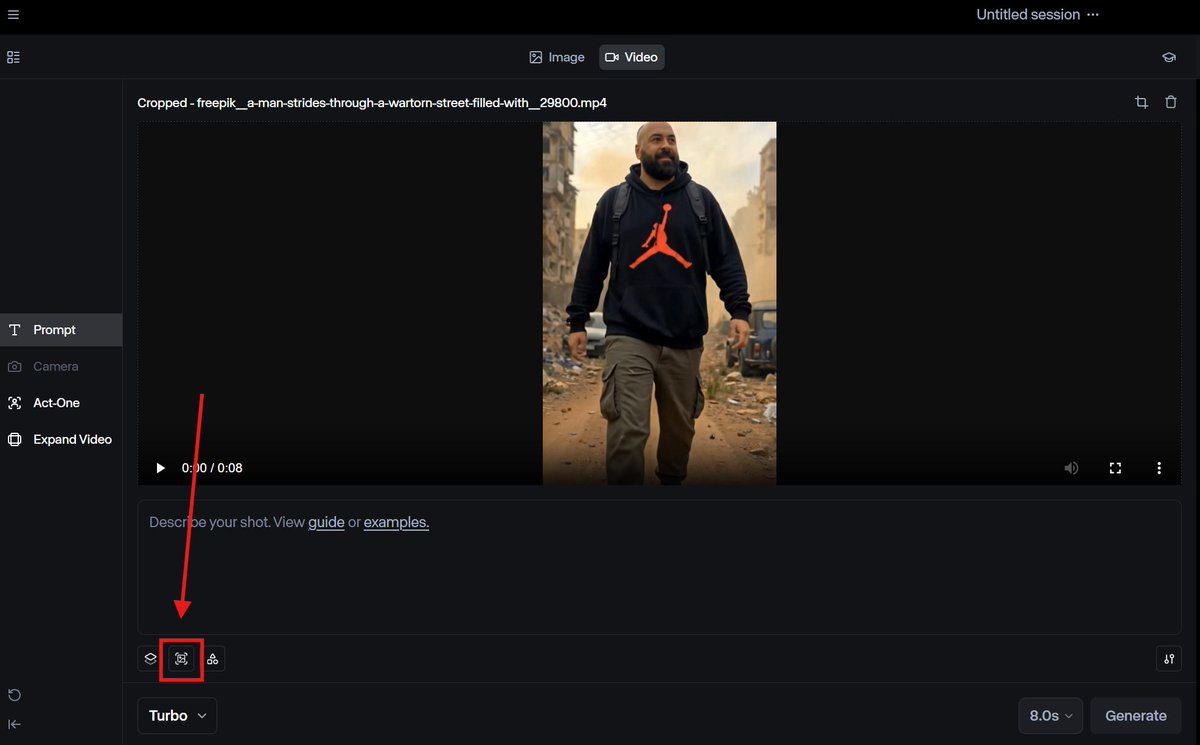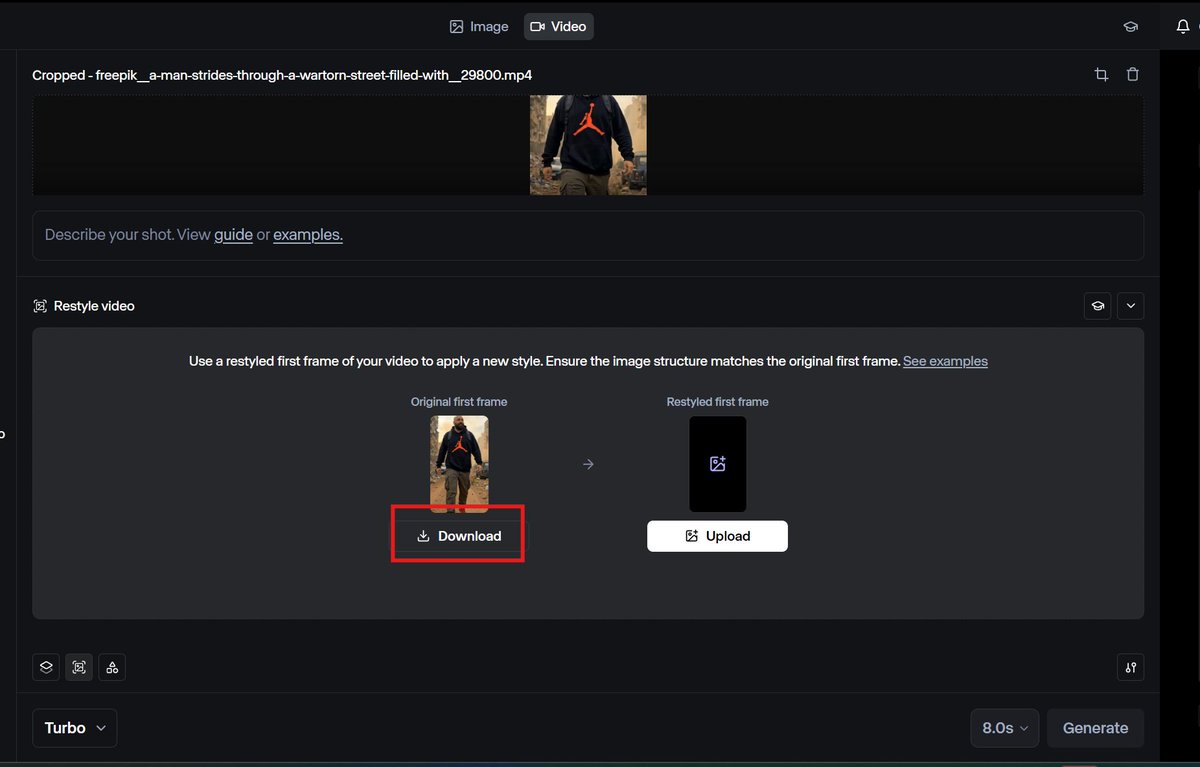Turning your videos into any style is now a piece of cake.
You just need to know which AI tools to use and how to use them—and I’m breaking it all down in this thread, prompts included! 🧵⬇️
Bookmark for this later
First, we need a video. This works with any, but I generated one with AI. How? On @freepik, you can train your avatar and place yourself in any scene. Access link's at the end of this post.
Check the ALT for my prompt—the animation was made with Veo2 i2v! https://t.co/0fXaXs3ySp

Now, we head over to @runwayml, upload our video in Gen3, and select Restyle Video.
This opens a new option where we can get the first frame (do it, even if you already have it—sometimes there's a slight crop). We can also upload a style reference—but we’ll create that next! https://t.co/8SSCGznlMf
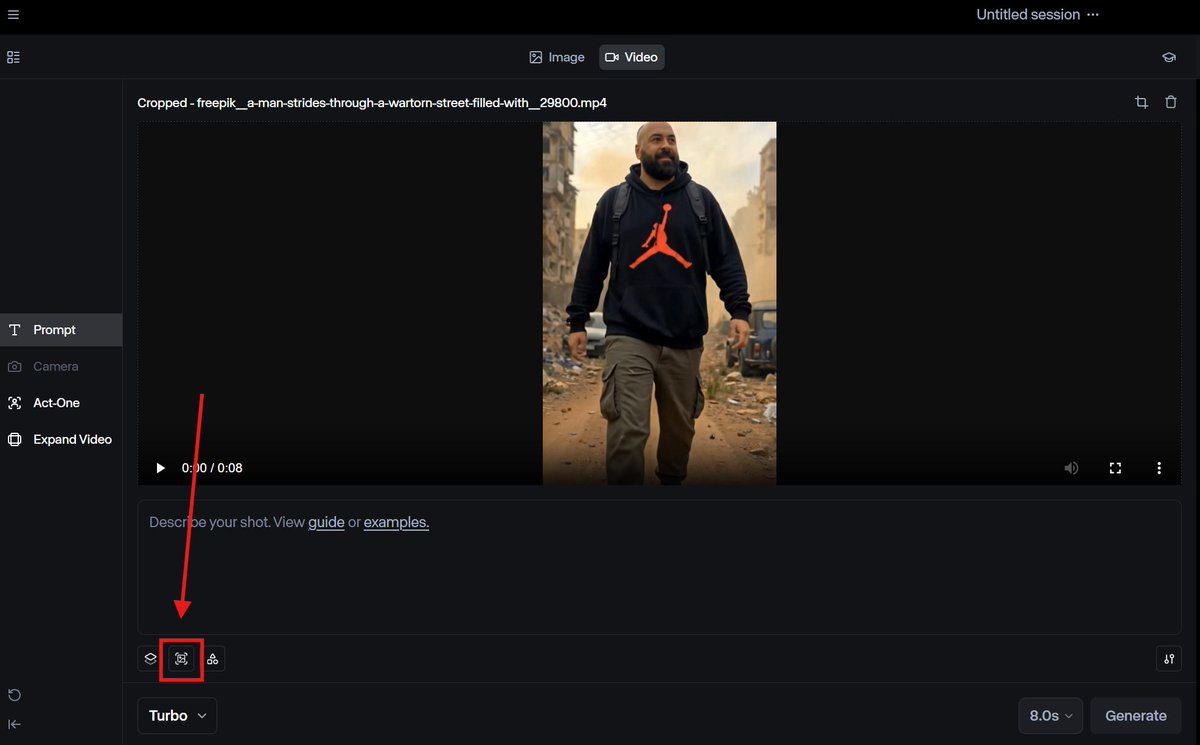
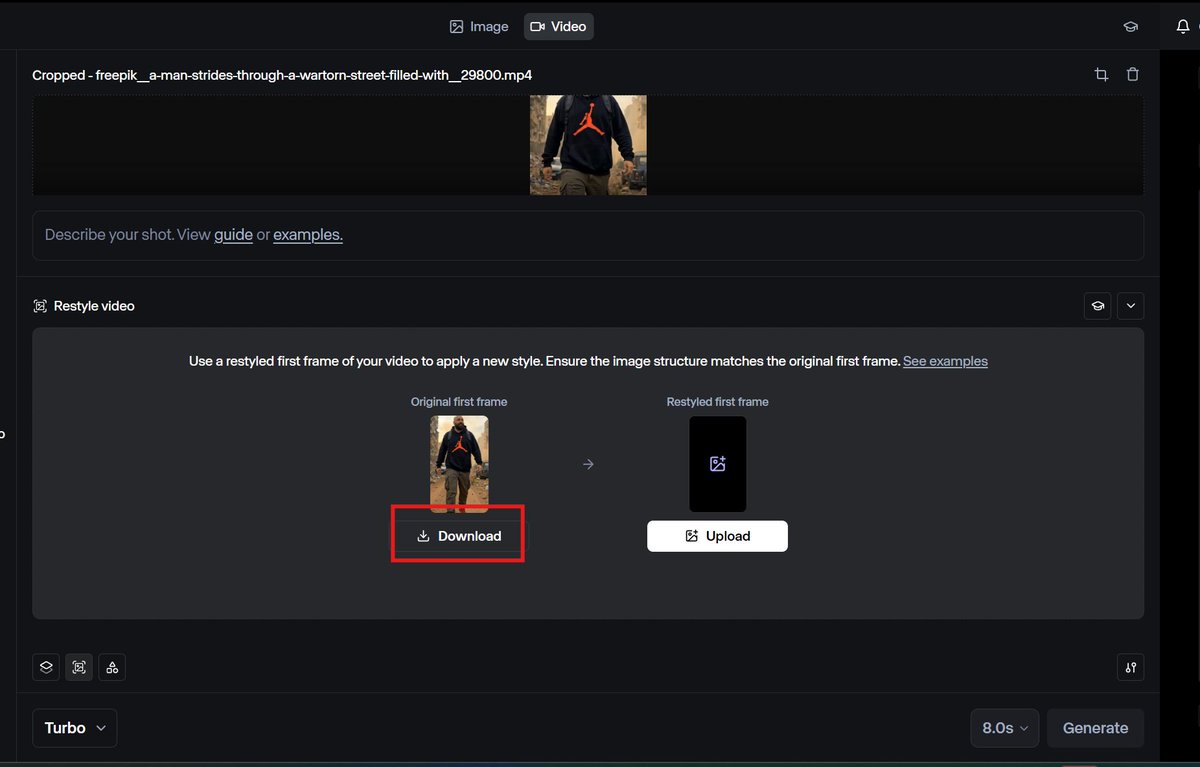
Now, we go to @Magnific_AI and use Structure Reference. Upload the first frame from Runway, enter a prompt, and adjust the settings.
I usually go with:
🔹 Strength: 45%
🔹 Resolution: 2K
🔹 Engine: illusio/sharpy (illustration/realism)
Check the ALTs for my prompts! https://t.co/oviP0v2hmU




If you’re unsure how to use it, here’s a tutorial I posted a few days ago.
https://t.co/dDLLN0jTg3
We’re almost there! Go back to Runway, upload the stylized image, and hit generate—no prompt needed.
Crazy, right? 🤯 https://t.co/pd1uS1DnPb
Want to try Freepik, train your own avatar, and animate it with the latest video models?
Here’s a 20% discount on premium plans—hope it helps!
https://t.co/AYe6eWpiNV
Hope you liked it!
Follow me at @techhalla for more guides and the latest on generative AI.
Drop a like, repost, and bookmark, and share your thoughts on the main post—it really helps!
https://t.co/dwSKdVGs7k